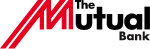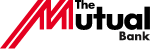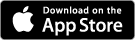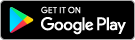Online Banking Security
Banking features available to you and helpful tips to protect your personal and account information from fraud
Security Tokens are free for Members and ensure your Internet Banking experience is as secure as possible. Using a Security Token is the best way to ensure your Internet and Mobile Banking experience is as secure as possible. We encourage all members to be issued with and activate either a physical or virtual Security Token.
Security Tokens provide a second level of authentication and are used in conjunction with your Internet Banking access details. You must have a Security Token to enable you to permanently increase your daily external transfer limit above the standard limit of $5,000.
Talk to our Member Services Team to see if you are eligible to discuss options to increase your external transfer limit. Please note that virtual Security Tokens are not transferrable between devices. If you change your device, you will need to be issued a new virtual Security Token.
Having a two-factor authentication for your mobile banking is a recommended security feature. An SMS One Time Password is a random six-digit number that is generated by the system when performing certain transactions in Internet Banking or within the App. It will be sent to your mobile phone via SMS to provide an extra level of authentication.
It’s easy to register for SMS One Time Password. Once logged into Internet Banking select the Services and Help Tab. In the drop-down menu you can select Request SMS One Time Password. After registering, an SMS One Time Password will be required when logging into Internet Banking, completing an external transfer to another financial institution, or to another Mutual Bank account that you are not a signatory on.
Your default daily external transfer limit is $5,000. To increase this amount, up to $20,000, you can log into Internet Banking or the Mutual App.
For Internet Banking, once logged in, go to main Menu in the top of the home screen> Settings >Daily Transaction Limits.
In the App, go to main Menu in the top left of home screen> Settings>App security and banking limits>Daily transaction limits.
Please note: If you wish to lower the limit again, you will need to manually update it back to $5,000.
Multi-factor authentication is required to ensure the security of your transactions.
Our team can also assist – call 1300 688 825 during business hours.
Secure Messages allows members with Internet Banking to securely and confidentially message The Mutual Bank and receive a response.
Members can use Secure Messages to contact us for a variety of reasons. Examples include:
- To request an increase in your external transfer limit
- Advise us of an upcoming trip overseas where you will be using your accounts
- Request we contact you to discuss a service or product such as a loan application
We may also contact members using Secure Messages.
It’s easy to use – just locate the Secure Messages tab once you are logged on to your Internet Banking to send and receive Secure Messages.
Secure Messages are responded to during our ordinary operating hours.
Set up your New Message Received Alert that will send you a notification via SMS or email.
You can set up alerts yourself by accessing your Internet Banking Inbox. Go to: Inbox >Alerts >New alert >Select Internet Banking User ID (scroll to bottom of dropdown menu) >New Message Received >Choose mobile or email.
Alternatively, speak to one of our Member Services Team on 1300 688 825 for assistance. We are here to help.
How do I opt out of paper statements?
You can opt out of paper statements and choose to receive an email notification of when your statement is available to view securely in Internet Banking. Send us a secure message in Internet Banking, visit a branch or call us on 1300 688 825.
How do I register for Internet Banking?
You can complete this form, visit a branch or call us on 1300 688 825.
How do I access my statements in Internet Banking?
Once logged into Internet Banking:
- Go to Self Service > Statements and Communications
- Select Online Statements
- Complete second factor authentication (Security Token or SMS One Time Password)
- View, download, or print statements
How to keep safe when banking online
Here are some tips to bank safely online:
- Use two-factor authentication on your Internet Banking – request an SMS or Security Token one time password
- Never supply your one time password to anyone. We will never ask you for your one time password.
- Ensure you have up to date anti-virus and anti-spyware software installed on your computer.
- Do not share your passcodes or passwords with anyone else including family and friends.
- Do not use public or free wifi for your Internet Banking. If you do, we strongly suggest you use two-factor authentication using an SMS or a security token as an additional security measure.
- If you have accidentally given out personal information, change your access code immediately and report the matter to The Mutual Bank's friendly staff.
- Always access Internet Banking by typing themutual.com.au in your browser and clicking on the Internet Banking login link.
- Do not save internet banking as a ‘Favourite’ or shortcut link on your web browsers such as Internet Explorer or Chrome.
- Always look for the SSL encrypted connection as indicated by the https:// and a padlock in the top address bar.
- Always logout from your Internet Banking session and remember to close your browser.
- Do not use computers at public places, such as Internet Cafes, for accessing your Internet Banking.
- Never click on links in SMS messages or reply to any emails asking for personal or account information.
- Change your Internet Banking access code on a regular basis.
- Regularly check your account balances and immediately report any discrepancies to The Mutual Bank’s friendly staff.
Portable devices such as laptops and smartphones have become an essential part of our everyday life, and although convenient, they are also a key target for cybercriminals.
To avoid cybercriminals compromising your valuable and sensitive personal information, it is important to secure your devices and know how to stay secure online.
Treat your portable device like your wallet. Keep it safe or with you at all times.
The Australia Cyber Security Centre (ACSC) has the following advice for portable device owners:
- Lock your portable device with passphrase, password, PIN, or biometrics. Make it difficult to guess – your date of birth and pattern locks are easy for cybercriminals to discover. Use a passphrase for optimal security. You might also consider using facial recognition or a fingerprint to unlock your portable device.
- Regularly back up your files to an external storage device or to the cloud. Backing up is a precautionary measure so that your information can be recovered in case it is ever lost, stolen, or damaged. Ideally, backups of important information should be kept on at least two other devices.
- Encrypt your portable device. Even though your portable device might be protected using a unique strong passphrase, cybercriminals can still access the hard drive and access your information if it’s not encrypted. You can get more information about encryption from the ACSC’s Personal Cyber Security: Advanced Steps Guide.
- Ensure your portable device is set to automatically lock after a short time of inactivity, such as five minutes.
If you find a random cord or USB device, never plug it into your portable device. It could be infected with malware. Likewise, don’t allow other people to plug their cables or devices into your portable device.
Remember to thoroughly remove sensitive and personal information from your portable devices before selling or disposing of them. If possible, ensure the encryption method used on your laptop includes pre-boot authentication, which will ask for an additional password before you log on. This will keep your files encrypted even if a cybercriminal tries to bypass your device’s security.
The ACSC’s Quick Wins for Your Portable Devices provides further advice on how you can best secure your portable devices from cybercriminals ensuring software and wireless internet connections are safe.
The website IDCARE can also assist with identity and cyber security concerns, including identity theft, hacking and lost or stolen credentials. If you are concerned the security of your mobile device has been compromised, please call us on 1300 688 825.